 |
OR |  |
OR |  |
Please allow the pictures time to load!
Plug in your microphone into the appropriate plug:
a. Locate the microphone plug, seen below, which are sometimes
located on the back of the computer.
 |
OR |  |
OR |  |
b. Plug the microphone the jack into the appropriate plug specified below. The microphone plug is the pink/reddish color one.
| Microphone: | |||
| Speakers: |
Place the Sound Recorder on your Desktop:
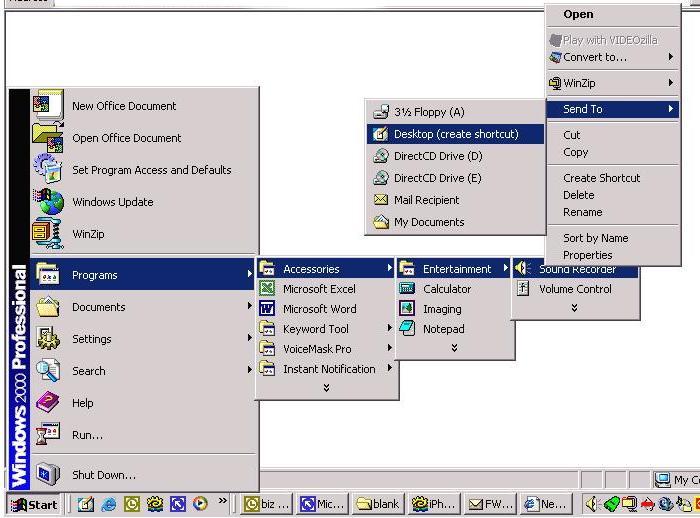
Click on Start >>>Programs>>>Accessories>>>Entertainment>>>Sound Recorder>>>Send To>>>click on Desktop (create shortcut).
[Note: This process is the same in Windows 98, Windows 2000 and Windows XP.]
Place the Volume Control on your Desktop:
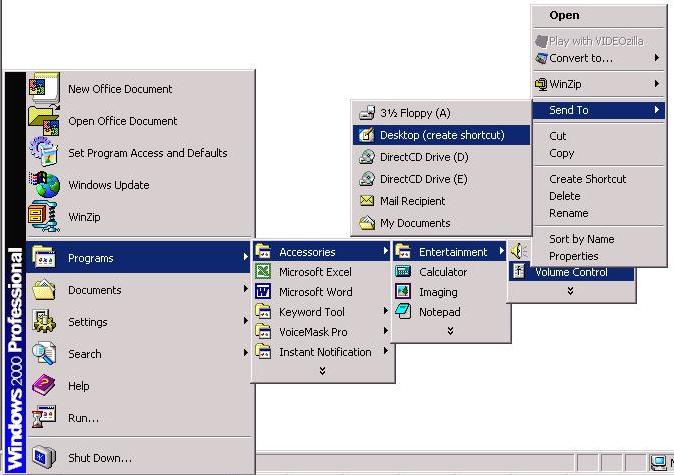
Click on Start >>>Programs>>>Accessories>>>Entertainment>>>Volume Control>>>Send To>>>click on Desktop (create shortcut).
[Note: This process is the same in Windows 98, Windows 2000 and Windows XP.]
After placing both the Sound Recorder and Volume Control icons on your desktop,
Double click on each one to open them.
[Note: Your Sound Recorder should look the same in Windows 98, Windows 2000 and Windows XP.]
[Note: Your Volume Control may show different depending on the which input or output you have selected.]
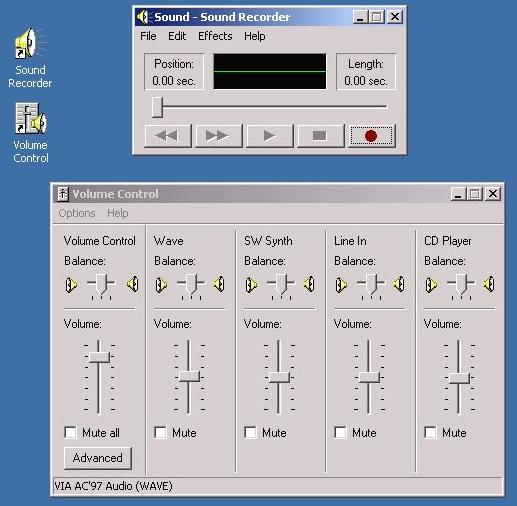
On the Volume Control panel, click on Options and click on Properties. Select Recording and
click on Mic if it is not already selected.

Your Recording Control should open with Mic selected.
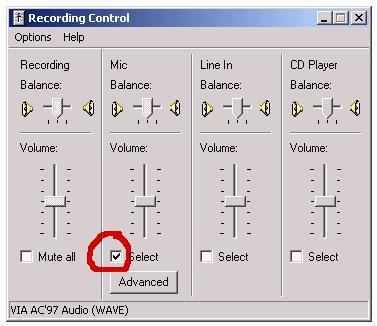
[Note: You may want to un-select the Mic when not in use.]
You can now speak into your microphone and hear yourself from the speakers and see your voice pattern
on the Sound Recorder. Adjust your Recording and/or your Mic Volume for an appropriate volume.
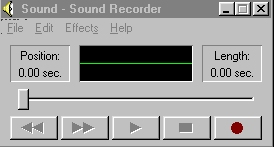

Your Microphone is now set for recording.